- Go to the Account & Billing page
- Click on Enable MFA
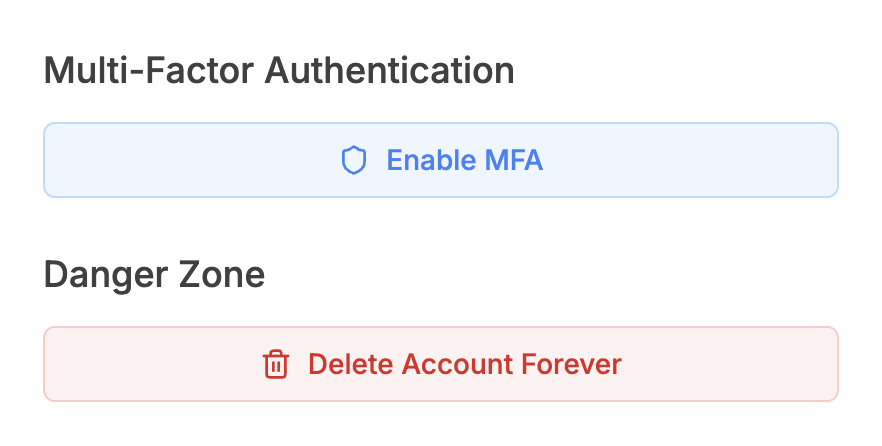
- You will receive an email in the inbox associated with your Julius account, subject: 2FA Enrollment
- This will have a QR code that you can scan using your preferred Authenticator app. Enter in the code and your 2FA will be complete!
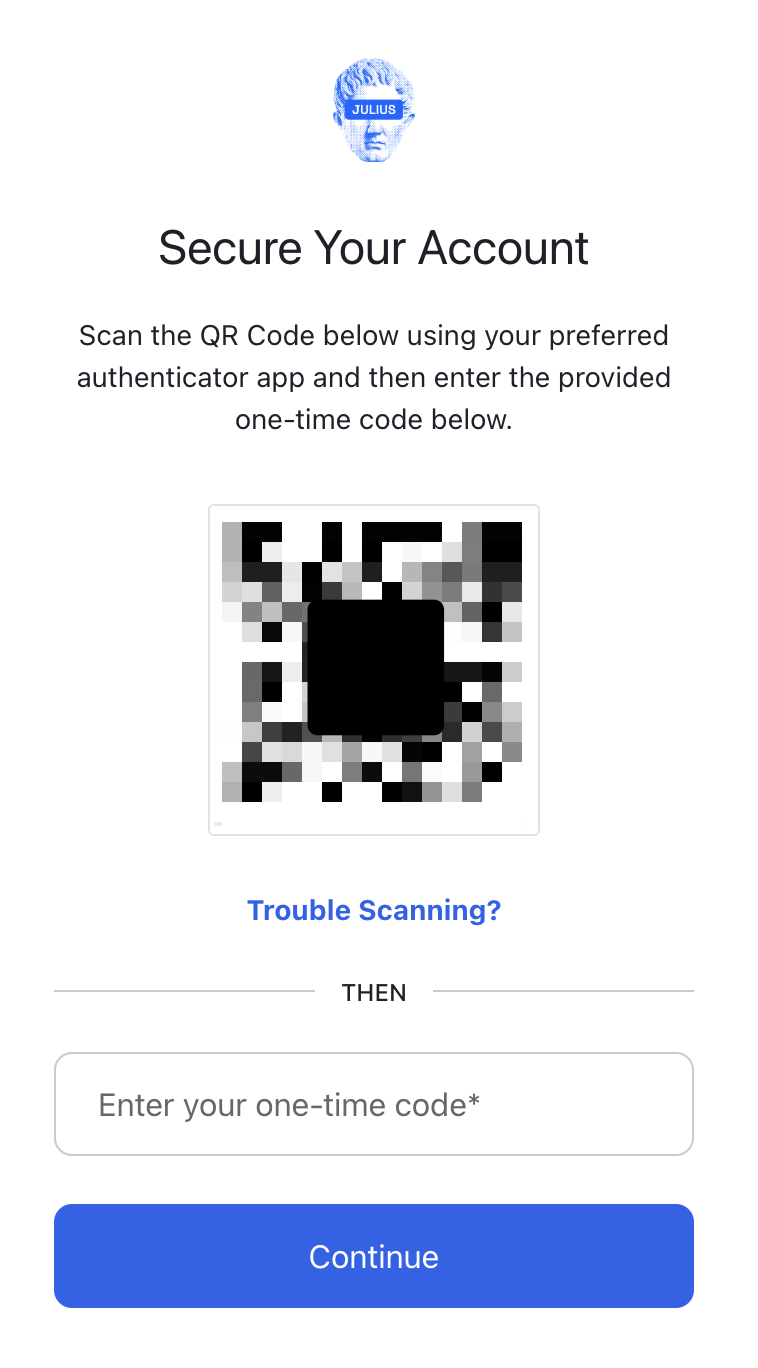
Reach out to [email protected] for support or to ask questions not answered in our documentation.
